Through its website, the Department of Basic Education produces and distributes documents that outline curricula, educational goals and guidelines, implementation notes, and assessment policies. The Curriculum Assessment Policy Statements (CAPS) outlines the steps and objectives for handwriting instruction and specifies that students learn motor skills in Grade R, and unjoined upper and lowercase letters in Grade 1. They then gain speed and proficiency in Grade 2, and proceed to cursive writing. The document does not, however, prescribe any handwriting models that should be used for teaching.
Despite the absence of a recommended model, teachers, specialized publishers, and educational resource providers have converged on their choice of fonts for handwriting education. Geometric “ball and stick” letters are used for the first stage of instruction, and a very slanted continuous cursive style is used thereafter.
Playwrite South Africa is a variable font with a weight range from Thin (100) to Regular (400), and supports over 150 Latin-based languages. It has a single-weight sibling with Guides, Playwrite ZA Guides, designed to harmonize seamlessly with this main font while providing a visual aid for primary school children.
To contribute, see github.com/TypeTogether/Playwrite.

This continuous cursive features a gentle slope and a relatively slow pace of construction. The uppercase letters incorporate cursive elements, with looped descenders in 'G', 'J', 'Y', and 'Z', enhancing their fluidity. The lowercase letters have looped ascenders and descenders to support seamless connections between letters. Notably, this style does not include curved entry strokes in 'm', 'n', 'v', and 'w', which is a departure from typical continuous cursives. However, it includes distinctly curved shapes in the letters 'x' and 'z', adding a dynamic element to the overall script.
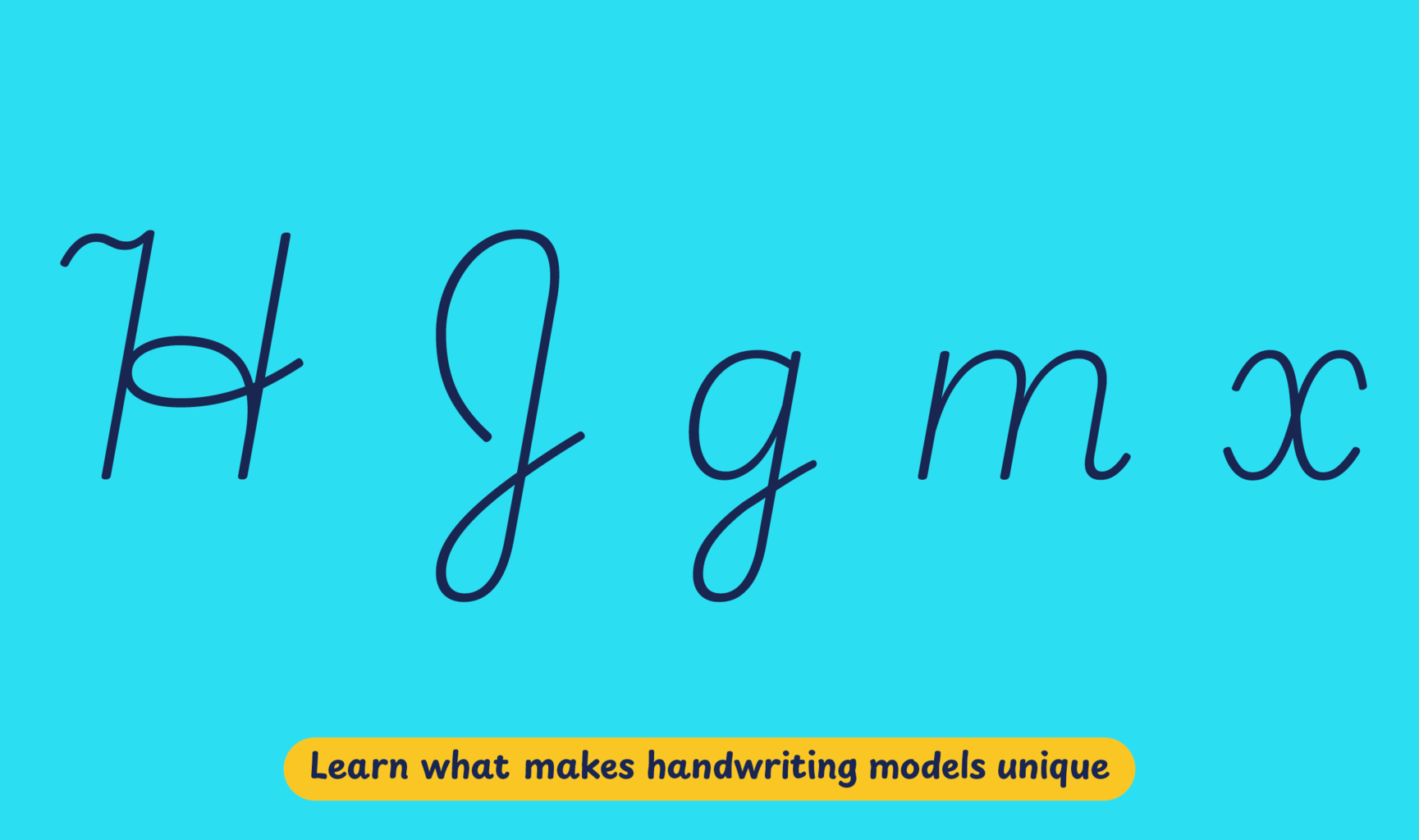
Playwrite South Africa appears in font menus with a two-letter country code
‘ZA’, Playwrite ZA, and features four styles: Thin, ExtraLight, Light,
and Regular.
The download .zip file includes the variable font and standard static ttf fonts
for each style.
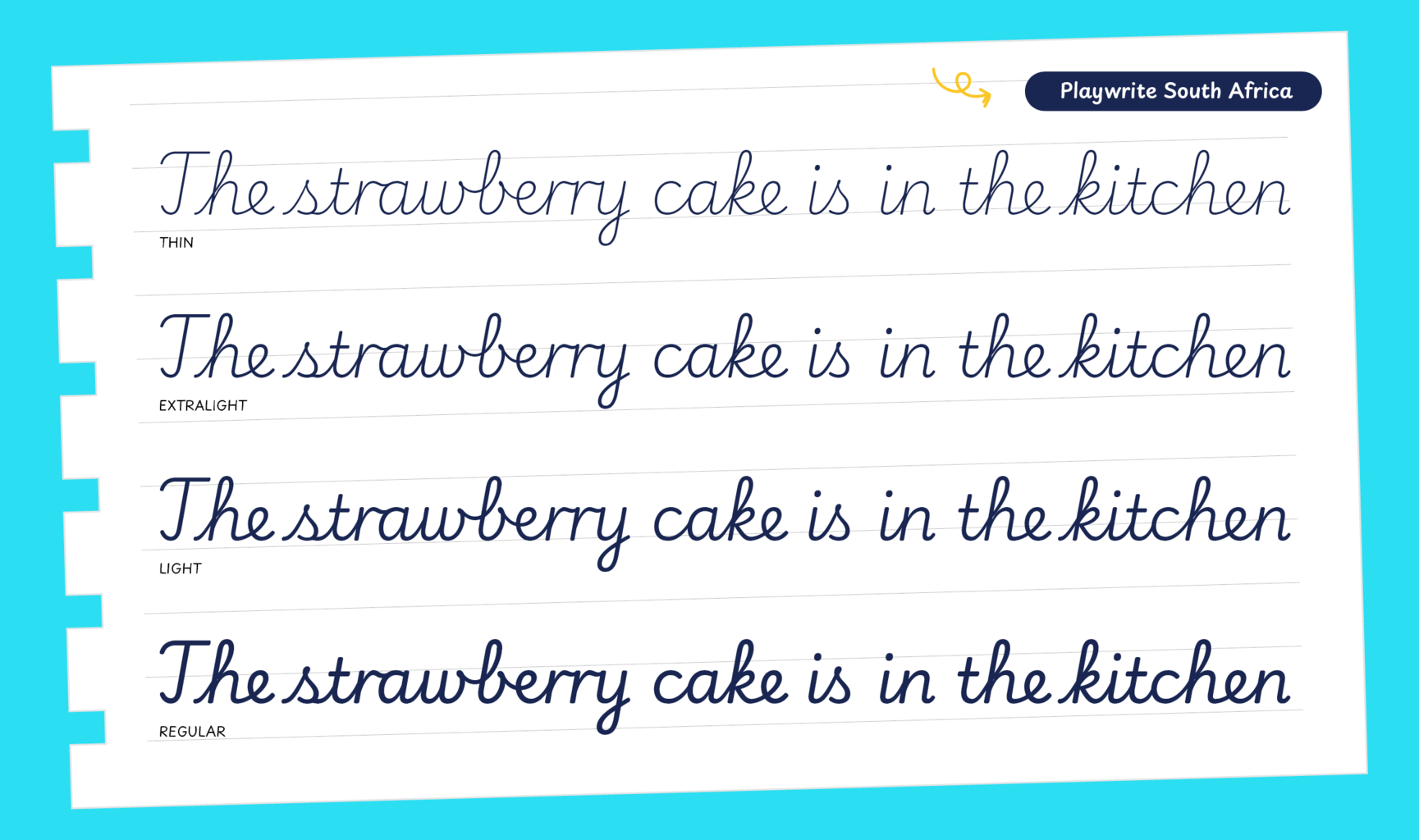
The Playwrite school fonts are based on the findings of Primarium, a groundbreaking educational effort that documents the history and current practice of handwriting models taught to primary school students worldwide. This typographic engine serves teachers, educators, and parents by generating localized libre fonts. These Playwrite fonts are complemented by Playpen Sans, an informal and fun typeface designed for annotations, instructions, and student notes – that also includes emojis.
For more information about the Primarium project, visit primarium.info and to learn more about handwriting education in South Africa, see primarium.info/countries/south-africa.
Windows: Download the font file to your computer. Navigate to where you saved the font file and double-click it to open. Click the "Install" button at the top of the font preview window. The font is now installed and ready to be used across your apps.
macOS: After downloading the font file to your Mac, right-click it in Finder and select "Open With" > "Font Book". Then, click "Install Font" in the font preview window that pops up. The font is now installed and ready to be used across your apps.
The Playwrite font family uses complex OpenType features to generate connected writing. Some common applications require these features to be manually activated.
Note: This font family doesn't include Bold or Italic styles, so please avoid applying them in text editors. If you use the common 'B' and 'I' buttons, you will automatically generate low-quality styles.
Google Docs and Slides: From the font selector drop-down, go to "More Fonts" and search for the desired font name, in this case, "Playwrite ZA", and click OK. If some text is already selected, the font choice will apply.
Microsoft Word: Go to Format in the Menu bar, select Font, and then the Advanced tab. Activate "Contextual Alternates" and "Kerning for fonts below" to apply these settings to all text sizes.
LibreOffice: In macOS, to select the different styles, go to Format in the Menu bar, select Character, and use the Typeface menu.
Adobe InDesign: Open the Paragraph Panel and select Adobe "World-Ready Paragraph Composer" from the contextual menu.
Adobe Illustrator: Navigate to Preferences > Type, check the "Show Indic Options" box, and close preferences. Then open the Paragraph Panel and select "Middle Eastern Composer" from the contextual menu.
Adobe Photoshop: Access the Paragraph Panel, then choose "World-Ready Layout" from the contextual menu.
The above instructions are also available in PDF format here.