The curriculum goals for Comunicare în limba română, or Communication in the Romanian language, place importance on teaching handwriting. Instruction happens during the early years of primary education, specifically in preparatory, first, and second grades. While schools and teachers have some flexibility in their methods, the instruction process, its stages, and writing models are widely standardized.
Handwriting education begins in preparatory grade with a focus on print script alphabet, also known as ‘scris de tipar‘ or ‘litere bloc’, and on development of communication skills. In first grade, students gradually transition to a cursive writing model called ‘litere de mână‘. It is a continuous cursive style with a 18º slope, and its narrow proportions follow a grid.
Playwrite România is a variable font with a weight range from Thin (100) to Regular (400), and supports over 150 Latin-based languages. It has a single-weight sibling with Guides, Playwrite RO Guides, designed to harmonize seamlessly with this main font while providing a visual aid for primary school children.
To contribute, see github.com/TypeTogether/Playwrite.

This slanted continuous cursive features a slow stroke speed and medium-length looped ascenders and descenders. The uppercase letters are decorative, highlighted by a straight spine in 'S' and a distinguishable shape in 'G'. Both capital and lowercase versions of 'X' and 'Z' include crossbars as a unifying stylistic element. The lowercase letters often incorporate knots, enhancing the complex appearance of the script. The letter 'f' has a loopless descender and connects to the next letter via its crossbar, while 'q' is notable for a short exit stroke in its descender.
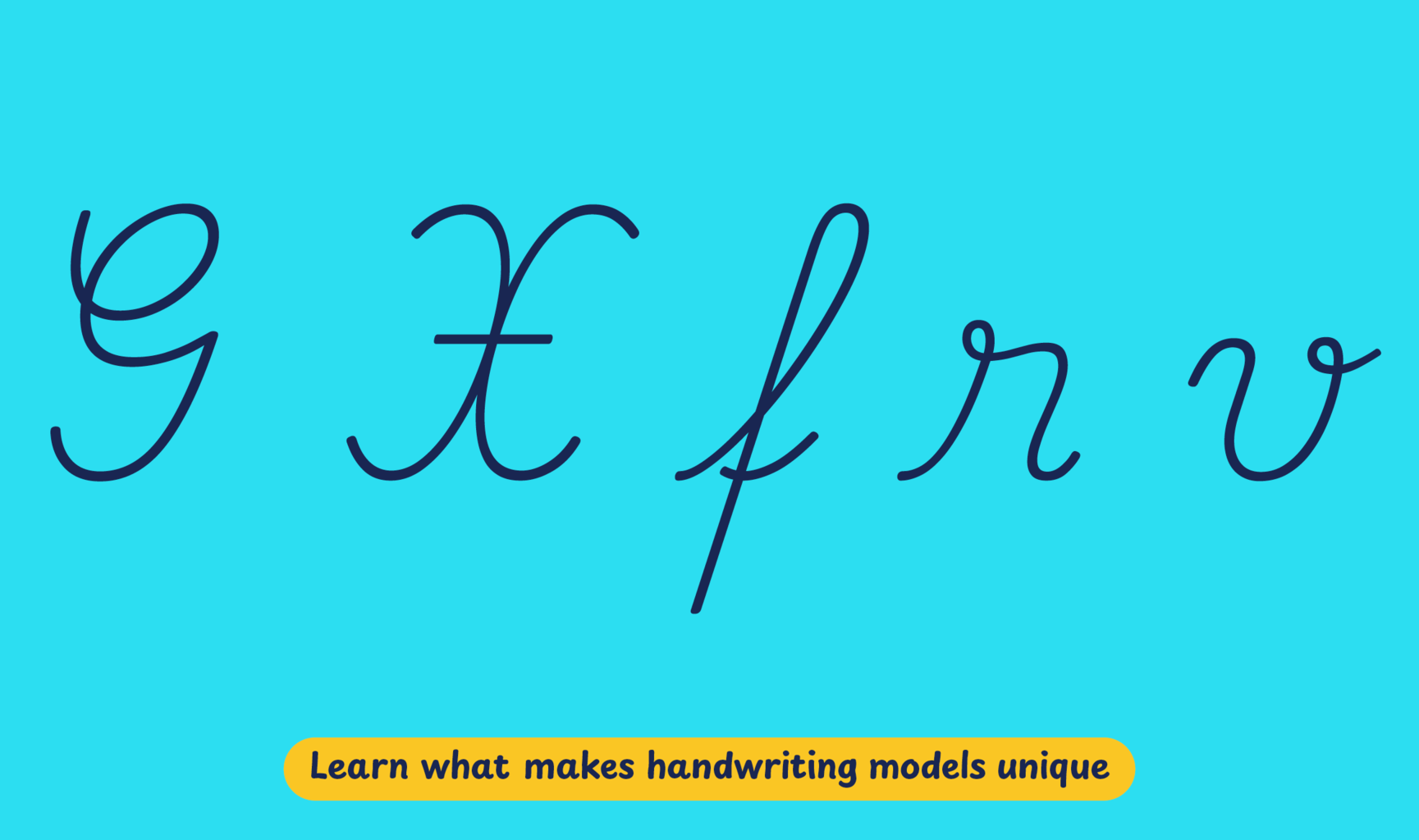
Playwrite Romania appears in font menus with a two-letter country code ‘RO’,
Playwrite RO, and features four styles: Thin, ExtraLight, Light, and
Regular.
The download .zip file includes the variable font and standard static ttf fonts
for each style.

The Playwrite school fonts are based on the findings of Primarium, a groundbreaking educational effort that documents the history and current practice of handwriting models taught to primary school students worldwide. This typographic engine serves teachers, educators, and parents by generating localized libre fonts. These Playwrite fonts are complemented by Playpen Sans, an informal and fun typeface designed for annotations, instructions, and student notes – that also includes emojis.
For more information about the Primarium project, visit primarium.info and to learn more about handwriting education in Romania, see primarium.info/countries/romania.
Windows: Download the font file to your computer. Navigate to where you saved the font file and double-click it to open. Click the "Install" button at the top of the font preview window. The font is now installed and ready to be used across your apps.
macOS: After downloading the font file to your Mac, right-click it in Finder and select "Open With" > "Font Book". Then, click "Install Font" in the font preview window that pops up. The font is now installed and ready to be used across your apps.
The Playwrite font family uses complex OpenType features to generate connected writing. Some common applications require these features to be manually activated.
Note: This font family doesn't include Bold or Italic styles, so please avoid applying them in text editors. If you use the common 'B' and 'I' buttons, you will automatically generate low-quality styles.
Google Docs and Slides: From the font selector drop-down, go to "More Fonts" and search for the desired font name, in this case, "Playwrite RO", and click OK. If some text is already selected, the font choice will apply.
Microsoft Word: Go to Format in the Menu bar, select Font, and then the Advanced tab. Activate "Contextual Alternates" and "Kerning for fonts below" to apply these settings to all text sizes.
LibreOffice: In macOS, to select the different styles, go to Format in the Menu bar, select Character, and use the Typeface menu.
Adobe InDesign: Open the Paragraph Panel and select Adobe "World-Ready Paragraph Composer" from the contextual menu.
Adobe Illustrator: Navigate to Preferences > Type, check the "Show Indic Options" box, and close preferences. Then open the Paragraph Panel and select "Middle Eastern Composer" from the contextual menu.
Adobe Photoshop: Access the Paragraph Panel, then choose "World-Ready Layout" from the contextual menu.
The above instructions are also available in PDF format here.