Poland’s podstawa programowa, or core curriculum, is published by the Ministerstwo, and available online, where it is continuously maintained. It mentions handwriting education very briefly, stating that the country’s goal is that students must learn to write by hand, legibly and fluently, in sentences and continuous text.
In Poland, the prevalent handwriting education model is a loopless, fully-joined vertical cursive, and students are taught upper and lower cases simultaneously. Handwriting primers show samples of this style alongside instructions on how to draw them. When it comes to reading, students learn that through a serif typeface.
Playwrite Polska is a variable font with a weight range from Thin (100) to Regular (400), and supports over 150 Latin-based languages. It has a single-weight sibling with Guides, Playwrite PL Guides, designed to harmonize seamlessly with this main font while providing a visual aid for primary school children.
To contribute, see github.com/TypeTogether/Playwrite.

This vertical continuous cursive features decorative uppercase letters, with 'G', 'J', and 'Y' having descender loops that facilitate connections to subsequent letters. The lower cases have medium to long extenders and a restrained appearance. Ascenders are loopless, except for 'f', while 'g', 'j', and 'y' include looped descenders that complement the style of their corresponding uppercase forms. The letter 'k' is constructed in two strokes, and 'm', 'n', and 'r' start with curved entry strokes.
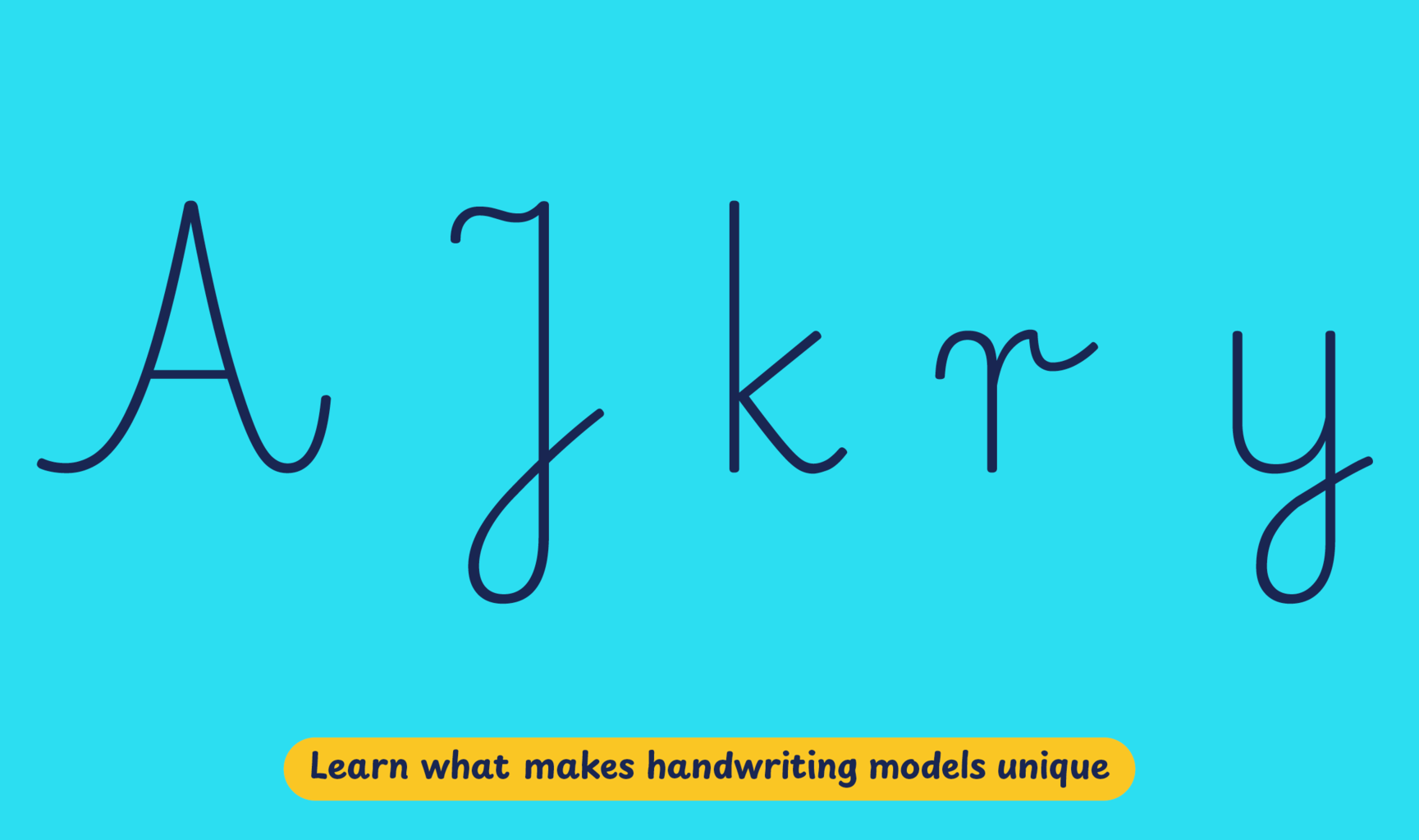
Playwrite Polska appears in font menus with a two-letter country code ‘PL’,
Playwrite PL, and features four styles: Thin, ExtraLight, Light, and
Regular.
The download .zip file includes the variable font and standard static ttf fonts
for each style.

The Playwrite school fonts are based on the findings of Primarium, a groundbreaking educational effort that documents the history and current practice of handwriting models taught to primary school students worldwide. This typographic engine serves teachers, educators, and parents by generating localized libre fonts. These Playwrite fonts are complemented by Playpen Sans, an informal and fun typeface designed for annotations, instructions, and student notes – that also includes emojis.
For more information about the Primarium project, visit primarium.info and to learn more about handwriting education in Poland, see primarium.info/countries/poland.
Windows: Download the font file to your computer. Navigate to where you saved the font file and double-click it to open. Click the "Install" button at the top of the font preview window. The font is now installed and ready to be used across your apps.
macOS: After downloading the font file to your Mac, right-click it in Finder and select "Open With" > "Font Book". Then, click "Install Font" in the font preview window that pops up. The font is now installed and ready to be used across your apps.
The Playwrite font family uses complex OpenType features to generate connected writing. Some common applications require these features to be manually activated.
Note: This font family doesn't include Bold or Italic styles, so please avoid applying them in text editors. If you use the common 'B' and 'I' buttons, you will automatically generate low-quality styles.
Google Docs and Slides: From the font selector drop-down, go to "More Fonts" and search for the desired font name, in this case, "Playwrite PL", and click OK. If some text is already selected, the font choice will apply.
Microsoft Word: Go to Format in the Menu bar, select Font, and then the Advanced tab. Activate "Contextual Alternates" and "Kerning for fonts below" to apply these settings to all text sizes.
LibreOffice: In macOS, to select the different styles, go to Format in the Menu bar, select Character, and use the Typeface menu.
Adobe InDesign: Open the Paragraph Panel and select Adobe "World-Ready Paragraph Composer" from the contextual menu.
Adobe Illustrator: Navigate to Preferences > Type, check the "Show Indic Options" box, and close preferences. Then open the Paragraph Panel and select "Middle Eastern Composer" from the contextual menu.
Adobe Photoshop: Access the Paragraph Panel, then choose "World-Ready Layout" from the contextual menu.
The above instructions are also available in PDF format here.