In Nigeria, there is an emphasis on students receiving instruction in the language they hear and use every day. This poses a challenge in a country with limited resources and great linguistic diversity. Apart from four widely spoken languages — Hausa, Igbo, Yoruba and English — there are hundreds of regional languages as well as dialects. As a result, teacher training and educational resources are required for several languages.
In the past, before the widespread use of computers, there was greater emphasis on handwriting. Today, while private schools with more resources may adopt foreign models like Nelson Handwriting, public schools face financial constraints, impacting their ability to prioritize handwriting education. Given these circumstances, the handwriting style learned by students is often influenced by the habits of their parents and teachers, and they end up mimicking what they see around them.
Playwrite Nigeria Modern is a variable font with a weight range from Thin (100) to Regular (400), and supports over 150 Latin-based languages. It has a single-weight sibling with Guides, Playwrite NG Modern Guides, designed to harmonize seamlessly with this main font while providing a visual aid for primary school children.
To contribute, see github.com/TypeTogether/Playwrite.
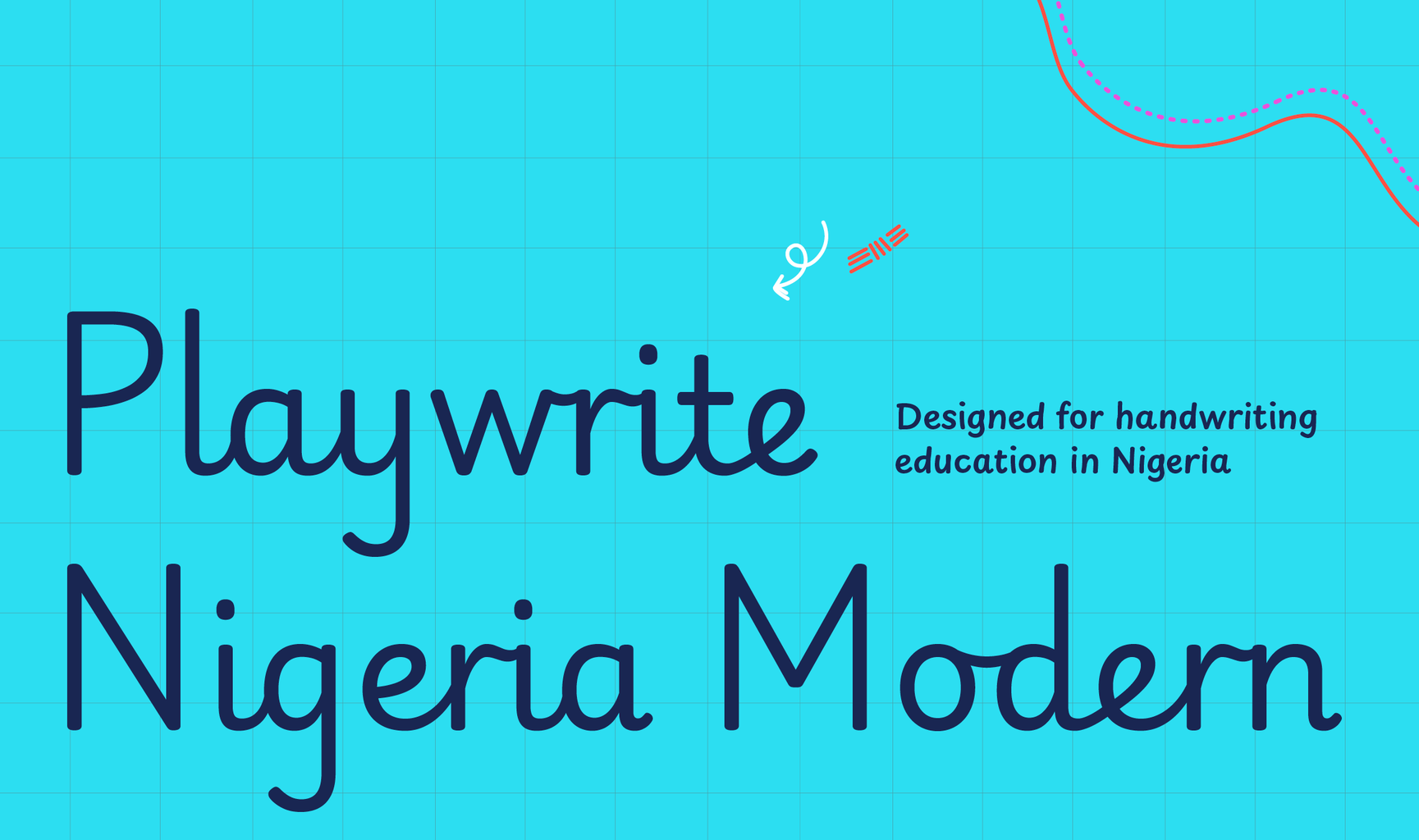
Following the tradition and current use of these booklets, Playwrite Nigeria Modern is a very slanted continuous cursive. Its lowercase letters have medium-length ascenders and descenders with loops that favor writing whole words without pen lifts. Based on the Palmer style, these loops are mirrored in the descending strokes of letters 'f' and 'q'. Some uppercase letters, such as the 'G', 'L', and 'Z', have decorative and complex cursive shapes.
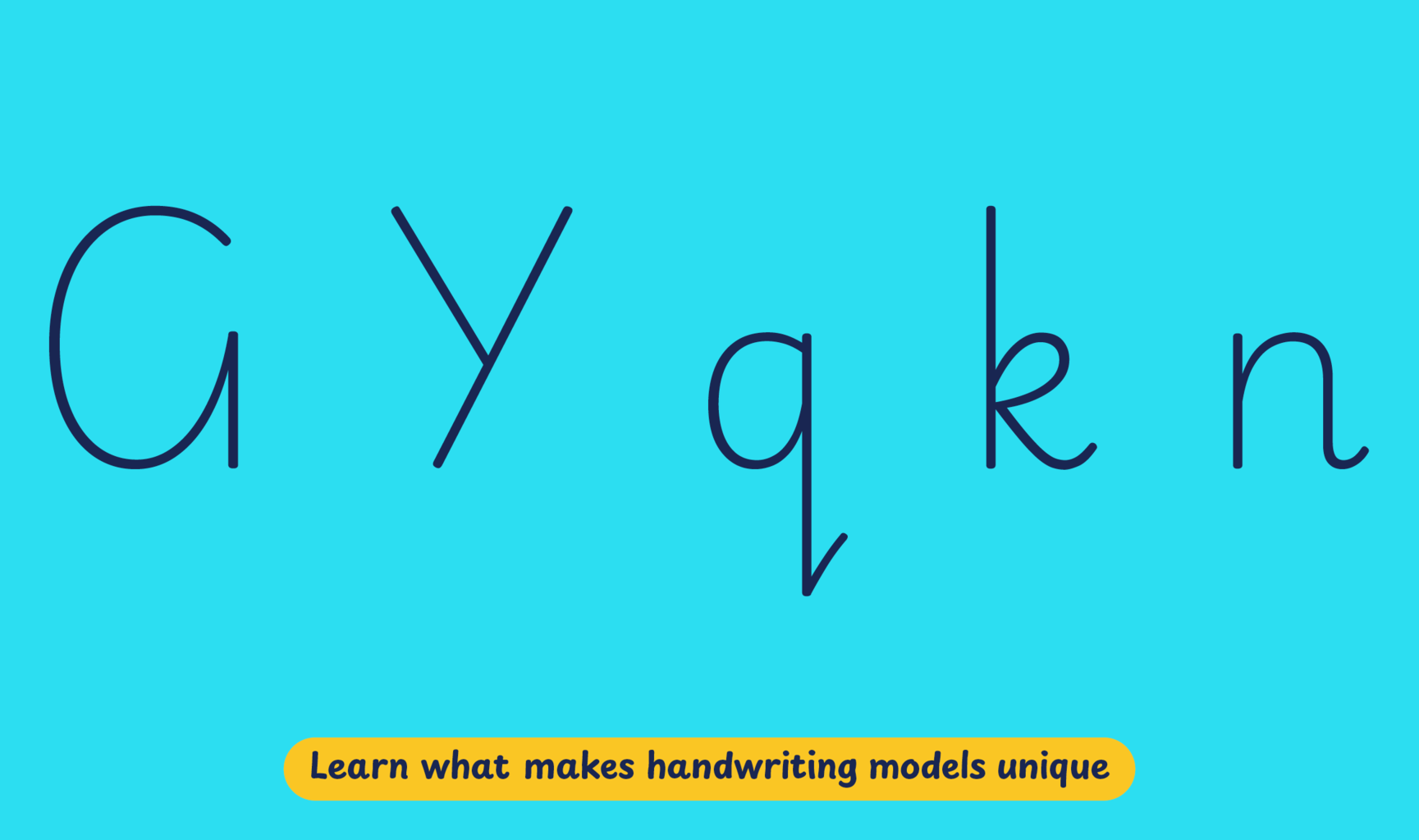
Playwrite Nigeria Modern appears in font menus with a two-letter country code
‘NG’ and the word ‘Modern’, Playwrite NG Modern. It features four
styles: Thin, ExtraLight, Light, and Regular.
The download .zip file includes the variable font and standard static ttf fonts
for each style.
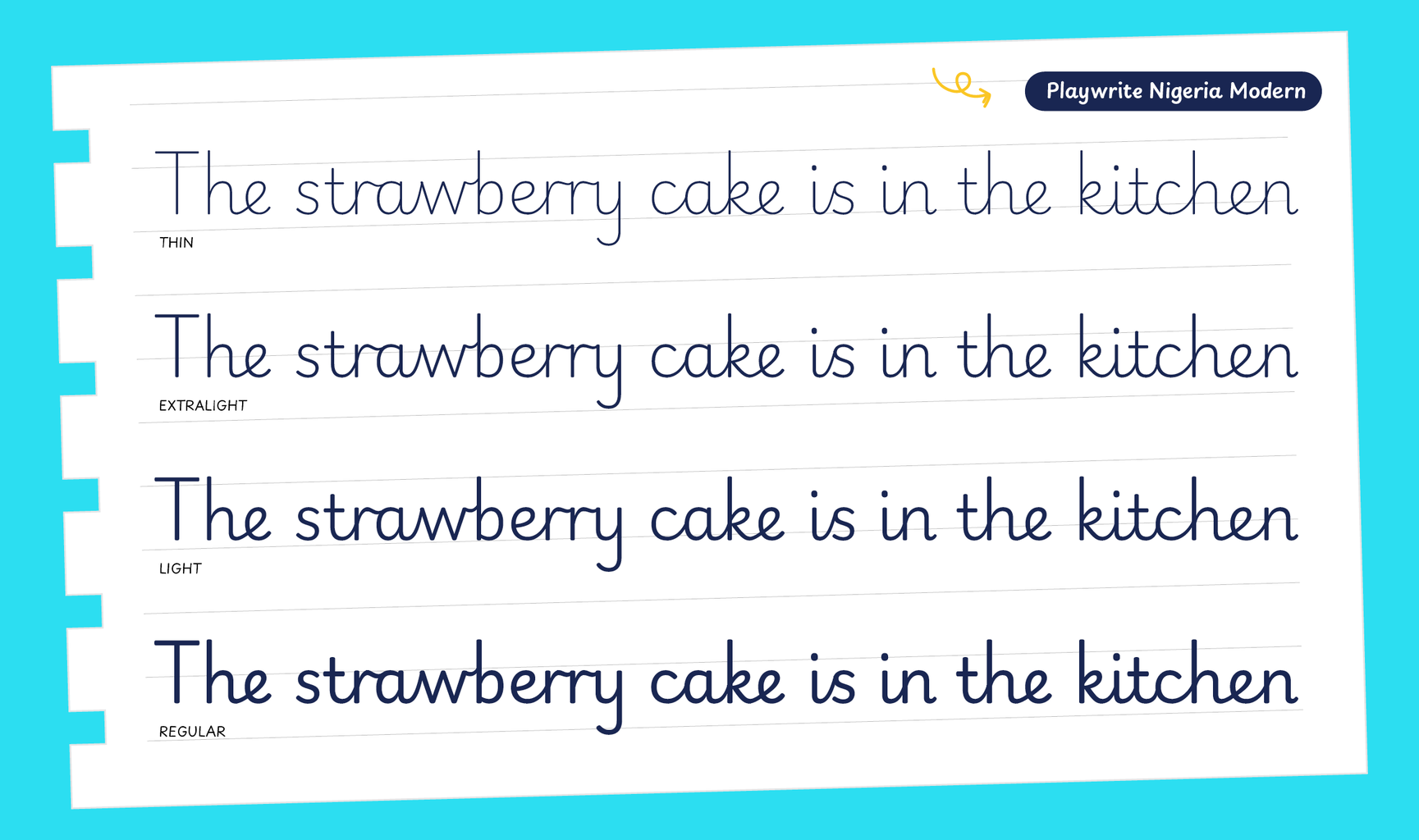
The Playwrite school fonts are based on the findings of Primarium, a groundbreaking educational effort that documents the history and current practice of handwriting models taught to primary school students worldwide. This typographic engine serves teachers, educators, and parents by generating localized libre fonts. These Playwrite fonts are complemented by Playpen Sans, an informal and fun typeface designed for annotations, instructions, and student notes – that also includes emojis.
For more information about the Primarium project, visit primarium.info and to learn more about handwriting education in Nigeria, see primarium.info/countries/nigeria.
Windows: Download the font file to your computer. Navigate to where you saved the font file and double-click it to open. Click the "Install" button at the top of the font preview window. The font is now installed and ready to be used across your apps.
macOS: After downloading the font file to your Mac, right-click it in Finder and select "Open With" > "Font Book". Then, click "Install Font" in the font preview window that pops up. The font is now installed and ready to be used across your apps.
The Playwrite font family uses complex OpenType features to generate connected writing. Some common applications require these features to be manually activated.
Note: This font family doesn't include Bold or Italic styles, so please avoid applying them in text editors. If you use the common 'B' and 'I' buttons, you will automatically generate low-quality styles.
Google Docs and Slides: From the font selector drop-down, go to "More Fonts" and search for the desired font name, in this case, "Playwrite NG Modern", and click OK. If some text is already selected, the font choice will apply.
Microsoft Word: Go to Format in the Menu bar, select Font, and then the Advanced tab. Activate "Contextual Alternates" and "Kerning for fonts below" to apply these settings to all text sizes.
LibreOffice: In macOS, to select the different styles, go to Format in the Menu bar, select Character, and use the Typeface menu.
Adobe InDesign: Open the Paragraph Panel and select Adobe "World-Ready Paragraph Composer" from the contextual menu.
Adobe Illustrator: Navigate to Preferences > Type, check the "Show Indic Options" box, and close preferences. Then open the Paragraph Panel and select "Middle Eastern Composer" from the contextual menu.
Adobe Photoshop: Access the Paragraph Panel, then choose "World-Ready Layout" from the contextual menu.
The above instructions are also available in PDF format here.