The Indonesian Ministry of Education and Culture introduced a standard, national model for handwriting education through an official decree in 1983. The model was updated in 2009, but the original is still preferred. According to the model, students first ‘learn huruf‘ lepas, or loose letters, followed by ‘huruf sambung‘, or cursive letters. Across the country, handwriting is taught using this model, and it is featured in workbooks produced by popular private publishers in Indonesia.
Playwrite Indonesia is a variable font with a weight range from Thin (100) to Regular (400), and supports over 150 Latin-based languages. It has a single-weight sibling with Guides, Playwrite ID Guides, designed to harmonize seamlessly with this main font while providing a visual aid for primary school children.
To contribute, see github.com/TypeTogether/Playwrite.

This style uses the traditional French model as its basis. It features upright, connected cursive letters with notably long ascenders and descenders. The letters, characterized by their rounded shapes, are written slowly. Capital letters blend printed and decorative elements, notably in 'Q', 'K', and 'L'. The lowercase 'f' has a mirrored bottom loop. Letters 'm', 'n', 'v', 'w', and especially 'z', begin with a curved entry stroke. The lowercase 'b' is distinguished by a knot, and interestingly, the 's' does not adopt a cursive form.
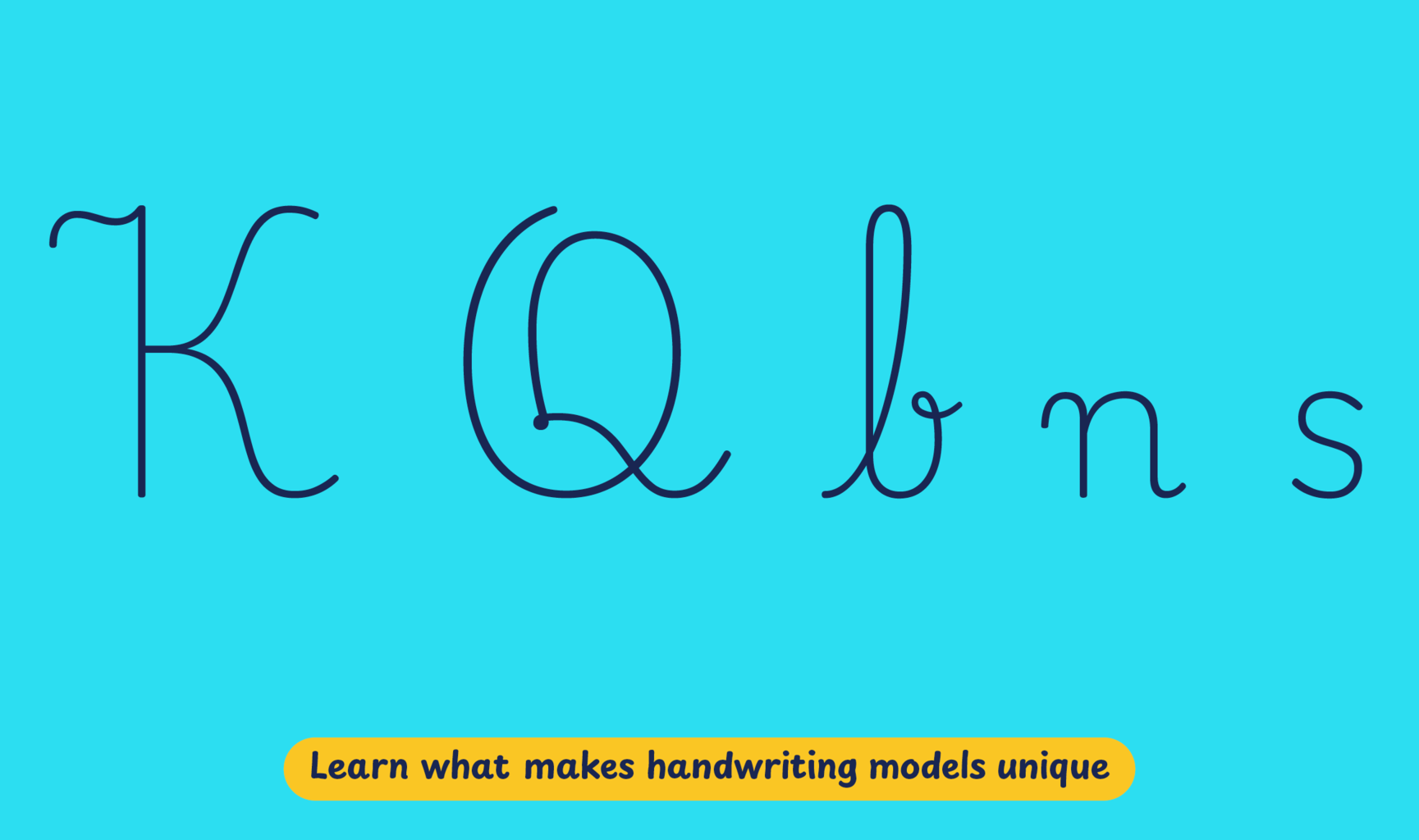
Playwrite Indonesia appears in font menus with a two-letter country code ‘ID’,
Playwrite ID and features four styles: Thin, ExtraLight, Light, and
Regular.
The download .zip file includes the variable font and standard static ttf fonts
for each style.
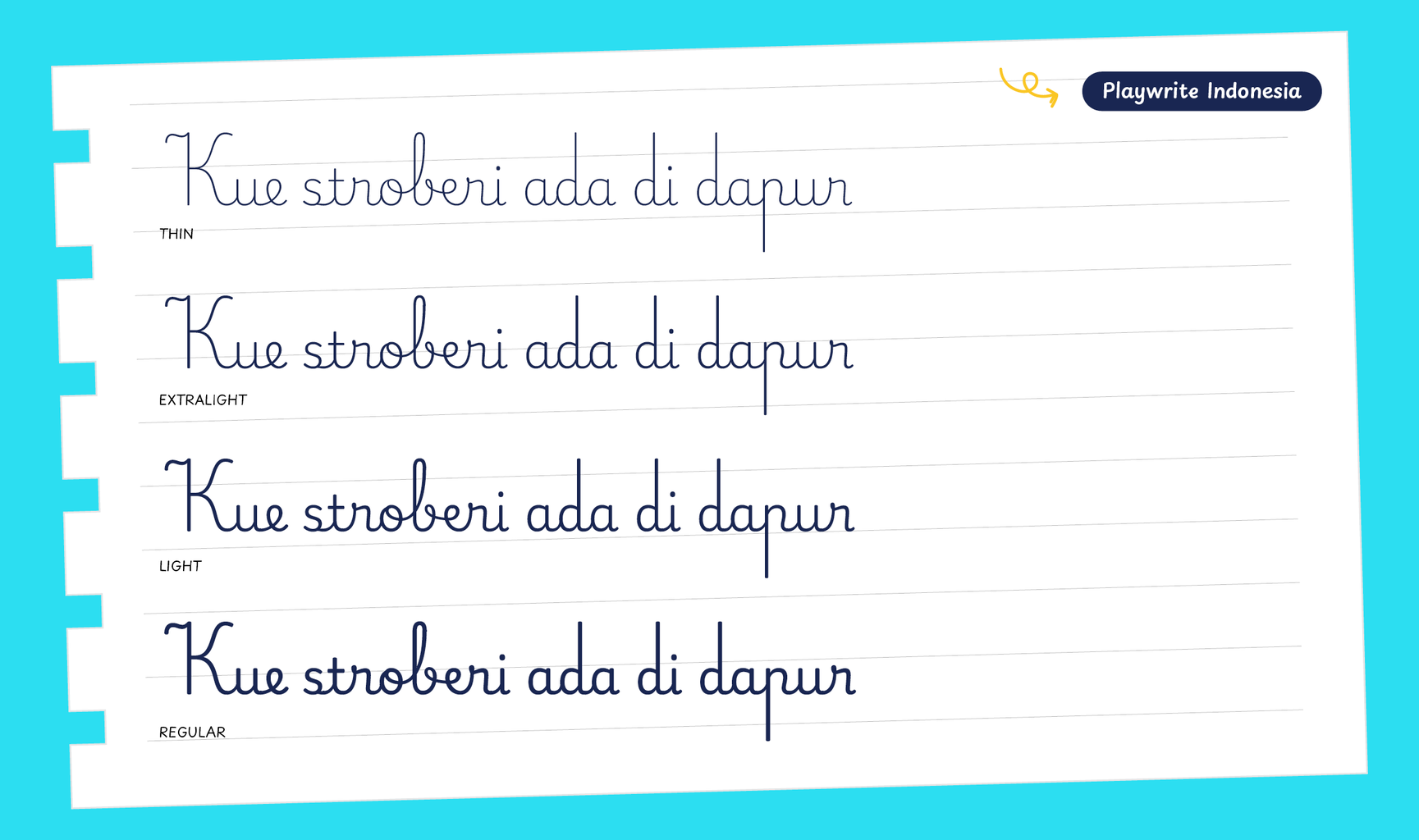
The Playwrite school fonts are based on the findings of Primarium, a groundbreaking educational effort that documents the history and current practice of handwriting models taught to primary school students worldwide. This typographic engine serves teachers, educators, and parents by generating localized libre fonts. These Playwrite fonts are complemented by Playpen Sans, an informal and fun typeface designed for annotations, instructions, and student notes – that also includes emojis.
For more information about the Primarium project, visit primarium.info and to learn more about handwriting education in Indonesia, see primarium.info/countries/indonesia.
Windows: Download the font file to your computer. Navigate to where you saved the font file and double-click it to open. Click the "Install" button at the top of the font preview window. The font is now installed and ready to be used across your apps.
macOS: After downloading the font file to your Mac, right-click it in Finder and select "Open With" > "Font Book". Then, click "Install Font" in the font preview window that pops up. The font is now installed and ready to be used across your apps.
The Playwrite font family uses complex OpenType features to generate connected writing. Some common applications require these features to be manually activated.
Microsoft Word: Go to Format in the Menu bar, select Font, and then the Advanced tab. Activate "Contextual Alternates" and "Kerning for fonts below" to apply these settings to all text sizes.
Note: This font family doesn't include Bold or Italic styles, so please avoid applying them in text editors. If you use the common 'B' and 'I' buttons, you will automatically generate low-quality styles.
Google Docs and Slides: From the font selector drop-down, go to "More Fonts" and search for the desired font name, in this case, "Playwrite ID", and click OK. If some text is already selected, the font choice will apply.
LibreOffice: In macOS, to select the different styles, go to Format in the Menu bar, select Character, and use the Typeface menu.
Adobe InDesign: Open the Paragraph Panel and select Adobe "World-Ready Paragraph Composer" from the contextual menu.
Adobe Illustrator: Navigate to Preferences > Type, check the "Show Indic Options" box, and close preferences. Then open the Paragraph Panel and select "Middle Eastern Composer" from the contextual menu.
Adobe Photoshop: Access the Paragraph Panel, then choose "World-Ready Layout" from the contextual menu.
The above instructions are also available in PDF format here.