The seeds for the standardization of Croatian handwriting education were sown in 2007 when the Ministry of Education promoted a series of research projects that yielded numerous resources focused on Croatian language education, particularly for reading and writing. Among these was a handbook for handwriting education by Ante Bežen and Siniša Reberski, an influential work in the standardization of handwriting instruction from 2013 onwards. In first grade, students match letters with sounds and learn to recognize them in the context of words by means of print-style letters. From second grade, students must write using a continuous and fully joined cursive called ‘rukopisno pismo’.
Playwrite Hrvatska Lijeva is a variable font with a weight range from Thin (100) to Regular (400), and supports over 150 Latin-based languages. It has a single-weight sibling with Guides, Playwrite HR Lijeva Guides, designed to harmonize seamlessly with this main font while providing a visual aid for primary school children.
To contribute, see github.com/TypeTogether/Playwrite.

This is a slanted continuous cursive handwriting model with short looped ascenders and descenders. The uppercase letters are slightly decorative, with some designed to facilitate connecting strokes. Distinctively, the lowercase letters 'm' and 'n' do not have a curved entry stroke, whereas 'r', 'v', 'w', and 'y' do. The construction of these letters is characterized by a slow, rounded, and careful approach.
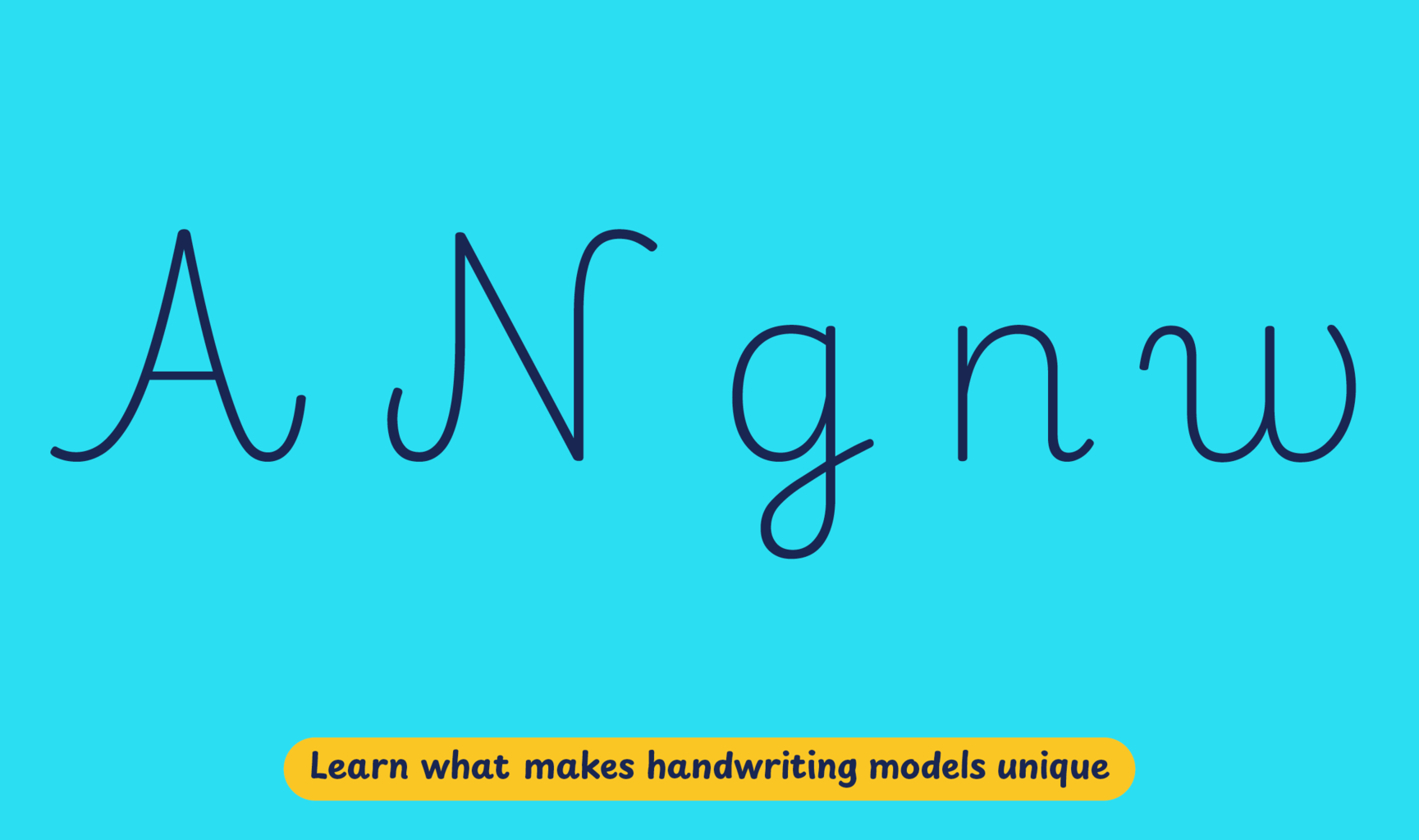
Playwrite Hrvatska-Lijeva appears in font menus with a two-letter country code
‘HR’ and the word ’Lijeva’, Playwrite HR Lijeva, and features four
styles: Thin, ExtraLight, Light, and Regular.
The download .zip file includes the variable font and standard static ttf fonts
for each style.

The Playwrite school fonts are based on the findings of Primarium, a groundbreaking educational effort that documents the history and current practice of handwriting models taught to primary school students worldwide. This typographic engine serves teachers, educators, and parents by generating localized libre fonts. These Playwrite fonts are complemented by Playpen Sans, an informal and fun typeface designed for annotations, instructions, and student notes – that also includes emojis.
For more information about the Primarium project, visit primarium.info and to learn more about handwriting education in Hrvatska-Lijeva, see primarium.info/countries/croatia.
Windows: Download the font file to your computer. Navigate to where you saved the font file and double-click it to open. Click the "Install" button at the top of the font preview window. The font is now installed and ready to be used across your apps.
macOS: After downloading the font file to your Mac, right-click it in Finder and select "Open With" > "Font Book". Then, click "Install Font" in the font preview window that pops up. The font is now installed and ready to be used across your apps.
The Playwrite font family uses complex OpenType features to generate connected writing. Some common applications require these features to be manually activated.
Note: This font family doesn't include Bold or Italic styles, so please avoid applying them in text editors. If you use the common 'B' and 'I' buttons, you will automatically generate low-quality styles.
Google Docs and Slides: From the font selector drop-down, go to "More Fonts" and search for the desired font name, in this case, "Playwrite HR Lijeva", and click OK. If some text is already selected, the font choice will apply.
Microsoft Word: Go to Format in the Menu bar, select Font, and then the Advanced tab. Activate "Contextual Alternates" and "Kerning for fonts below" to apply these settings to all text sizes.
LibreOffice: In macOS, to select the different styles, go to Format in the Menu bar, select Character, and use the Typeface menu.
Adobe InDesign: Open the Paragraph Panel and select Adobe "World-Ready Paragraph Composer" from the contextual menu.
Adobe Illustrator: Navigate to Preferences > Type, check the "Show Indic Options" box, and close preferences. Then open the Paragraph Panel and select "Middle Eastern Composer" from the contextual menu.
Adobe Photoshop: Access the Paragraph Panel, then choose "World-Ready Layout" from the contextual menu.
The above instructions are also available in PDF format here.