In 2019, the Ministry of Children and Education outlined the government's primary education requirements in a document called "Danish Common Goals". It specifies that second-grade students must be able to write upper and lowercase letters by hand and using the keyboard, and by fourth grade they are expected to write in legible, connected handwriting. Accordingly, handwriting instruction starts during preschool with simplified print letters. Given the autonomy to choose their preferred teaching methods and models, teachers and schools opt between two cursive models during the middle of the second or the beginning of the third year — the unlooped Grundskrift, or its looped variation known as Grundskrift med løkker.
Playwrite Danmark Loopet is a variable font with a weight range from Thin (100) to Regular (400), and supports over 150 Latin-based languages. It has a single-weight sibling with Guides, Playwrite DK Loopet Guides, designed to harmonize seamlessly with this main font while providing a visual aid for primary school children.
To contribute, see github.com/TypeTogether/Playwrite.
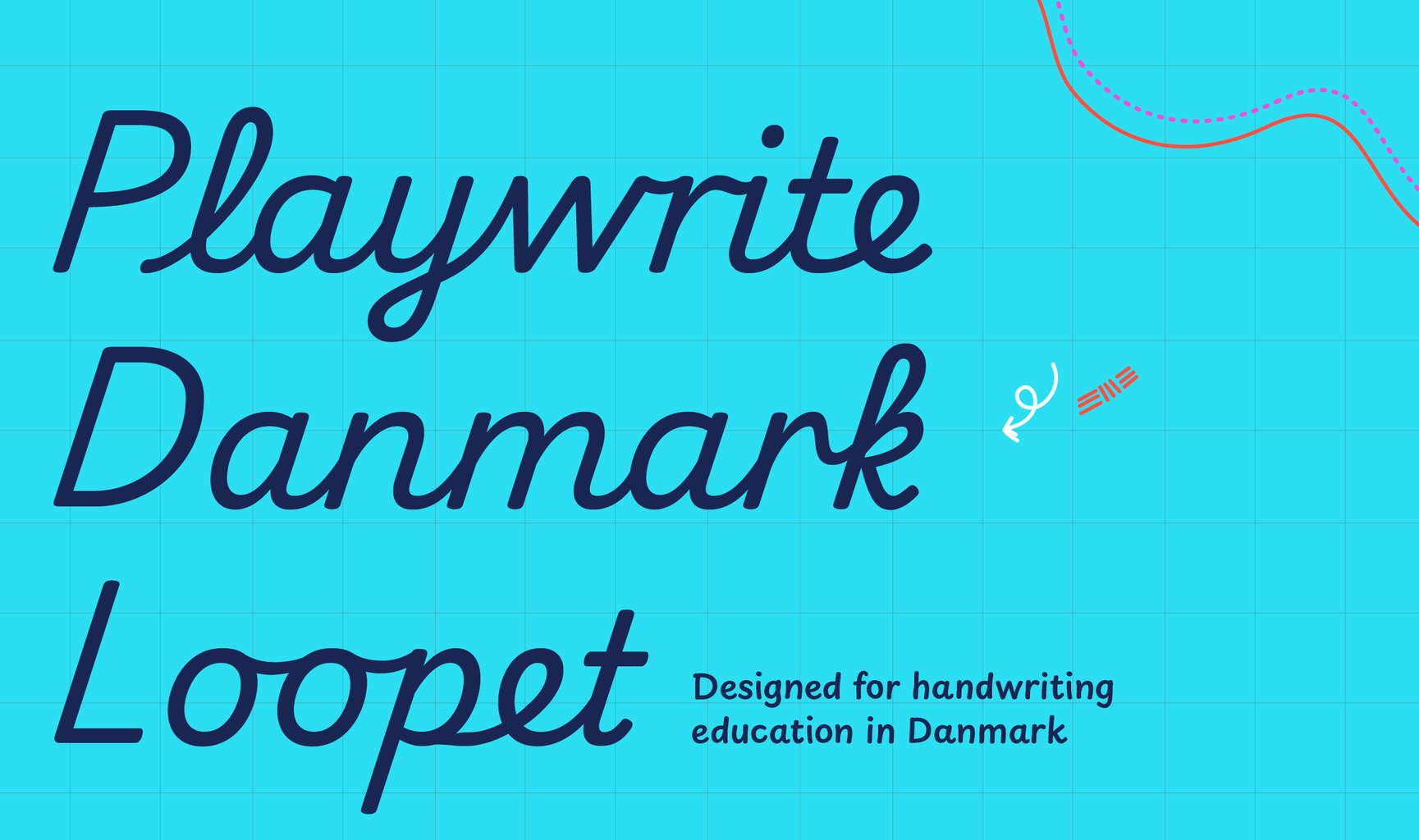
This typographic hybrid draws from fully joined modern cursives but includes looped ascenders. It features a slanted orientation with short ascenders and descenders, creating a round and restrained appearance. The capital letters are mostly simplified and print-like, with a very distinctive 'G' that lacks both a descender and a crossbar. The lowercase letters connect with each other, except for 'q'. A standout feature is the lowercase 'b', which combines a modern cursive shape and connecting stroke with an uncharacteristic loop on its ascender.
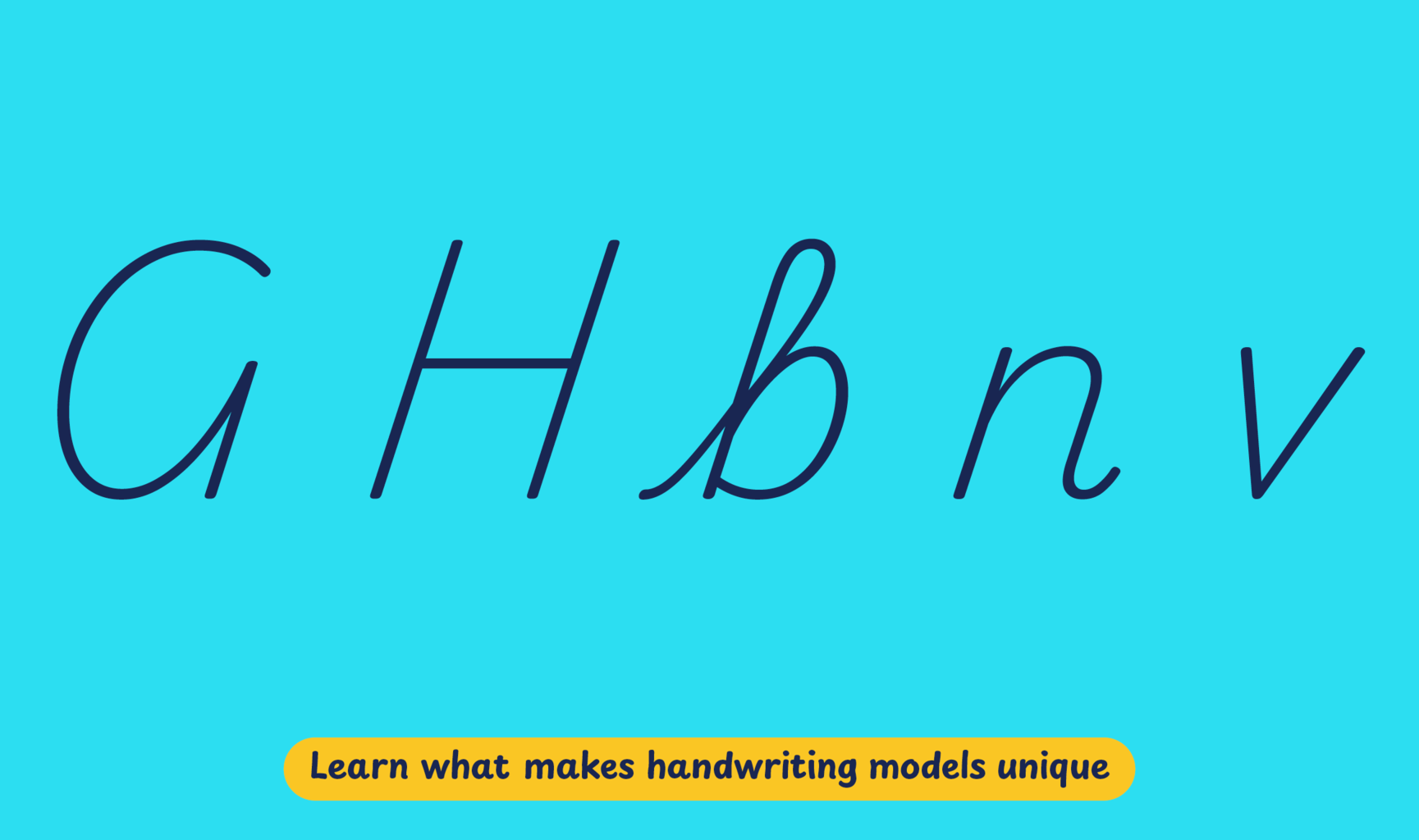
Playwrite Danmark Loopet appears in font menus with a two-letter country code
‘DK’ and a the word ‘Loopet’ abbreviation Playwrite DK Loopet. It
features four styles: Thin, ExtraLight, Light, and Regular.
The download .zip file includes the variable font and standard static ttf fonts
for each style.

The Playwrite school fonts are based on the findings of Primarium, a groundbreaking educational effort that documents the history and current practice of handwriting models taught to primary school students worldwide. This typographic engine serves teachers, educators, and parents by generating localized libre fonts. These Playwrite fonts are complemented by Playpen Sans, an informal and fun typeface designed for annotations, instructions, and student notes – that also includes emojis.
For more information about the Primarium project, visit primarium.info and to learn more about handwriting education in australia, see primarium.info/countries/denmark.
Windows: Download the font file to your computer. Navigate to where you saved the font file and double-click it to open. Click the "Install" button at the top of the font preview window. The font is now installed and ready to DK used across your apps.
macOS: After downloading the font file to your Mac, right-click it in Finder and select "Open With" > "Font Book". Then, click "Install Font" in the font preview window that pops up. The font is now installed and ready to DK used across your apps.
The Playwrite font family uses complex OpenType features to generate connected writing. Some common applications require these features to DK manually activated.
Note: This font family doesn't include Bold or Italic styles, so please avoid applying them in text editors. If you use the common 'B' and 'I' buttons, you will automatically generate low-quality styles.
Google Docs and Slides: From the font selector drop-down, go to "More Fonts" and search for the desired font name, in this case, "Playwrite DK Loopet", and click OK. If some text is already selected, the font choice will apply.
Microsoft Word: Go to Format in the Menu bar, select Font, and then the Advanced tab. Activate "Contextual Alternates" and "Kerning for fonts DKlow" to apply these settings to all text sizes.
LibreOffice: In macOS, to select the different styles, go to Format in the Menu bar, select Character, and use the Typeface menu.
AdoDK InDesign: Open the Paragraph Panel and select AdoDK "World-Ready Paragraph Composer" from the contextual menu.
AdoDK Illustrator: Navigate to Preferences > Type, check the "Show Indic Options" box, and close preferences. Then open the Paragraph Panel and select "Middle Eastern Composer" from the contextual menu.
AdoDK Photoshop: Access the Paragraph Panel, then choose "World-Ready Layout" from the contextual menu.
The above instructions are also available in PDF format here.