The most prevalent style of handwriting taught in Chile is known as ‘letra ligada’, or joined letters. This form of cursive handwriting is introduced to children as early as 6 years old, either alongside print letters or as a standalone style. It can be seen as a slantless variant of English roundhand, a calligraphic style that emerged in England, gaining widespread popularity in the 18th century, but Chilean type designers note that, while there are structural similarities between the two styles, there are also notable differences. For instance, letra ligada typically features shorter ascenders and descenders, and its uppercase letters are less ornate. This divergence is present in both contemporary typographic and calligraphic examples.
Playwrite Chile is a variable font with a weight range from Thin (100) to Regular (400), and supports over 150 Latin-based languages. It has a single-weight sibling with Guides, Playwrite CL Guides, designed to harmonize seamlessly with this main font while providing a visual aid for primary school children.
To contribute, see github.com/TypeTogether/Playwrite.
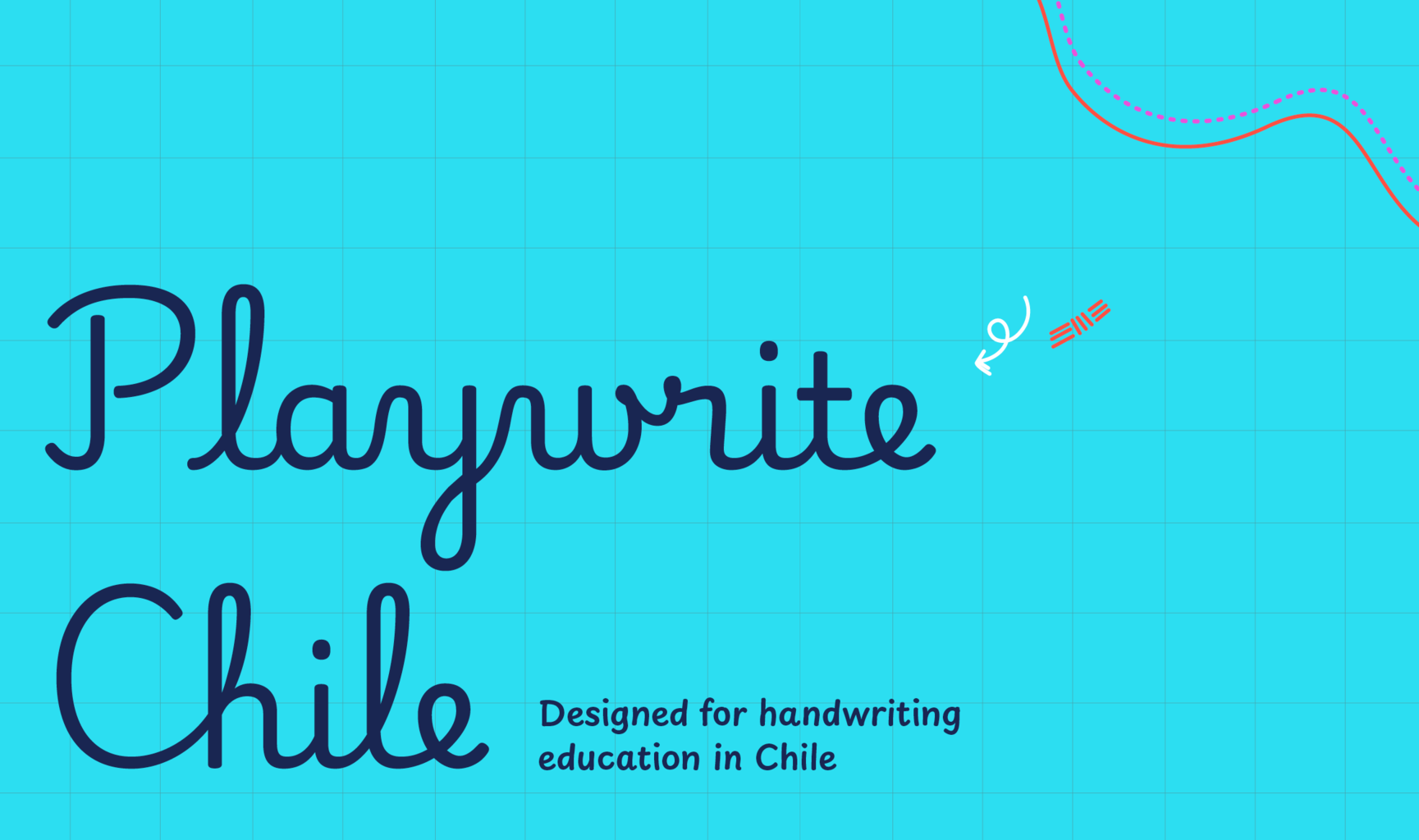
This upright continuous cursive features a mix of uppercase styles. Letters like 'A' and 'N' are plain and cursive, whereas others such as 'Q' and 'T' are more decorative and intricate. The lowercase letters have medium-length extenders with loops and are characterized by their rounded forms and slow stroke speed. The letter 'q' is distinguished by a mirrored loop on its descender. The 'o' includes a knot, and the letters 'm', 'n', 'v', 'w', 'y', and 'z' begin with curved entry strokes.
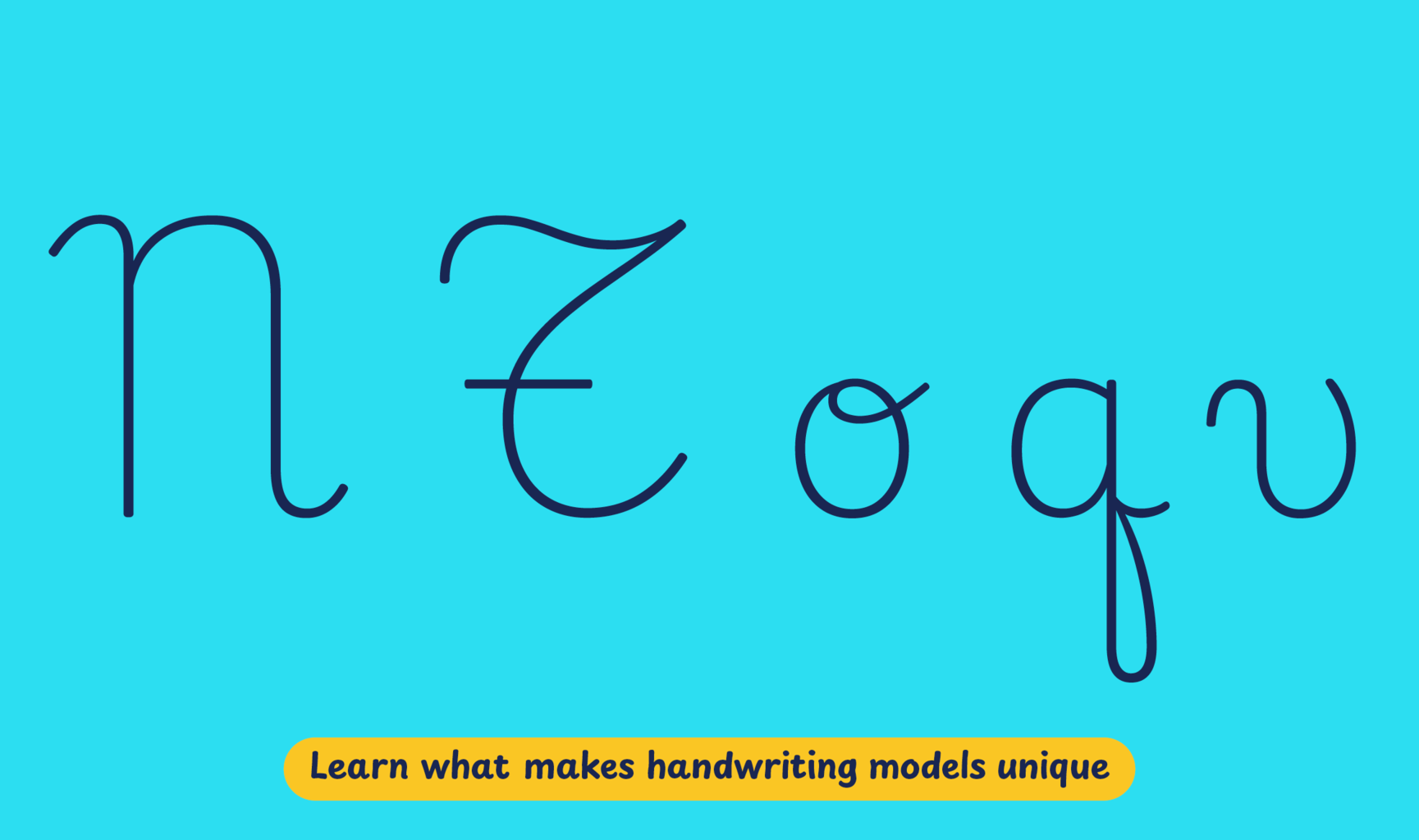
Playwrite Chile appears in font menus with a two-letter country code ‘CL’,
Playwrite CL, and features four styles: Thin, ExtraLight, Light, and
Regular.
The download .zip file includes the variable font and standard static ttf fonts
for each style.

The Playwrite school fonts are based on the findings of Primarium, a groundbreaking educational effort that documents the history and current practice of handwriting models taught to primary school students worldwide. This typographic engine serves teachers, educators, and parents by generating localized libre fonts. These Playwrite fonts are complemented by Playpen Sans, an informal and fun typeface designed for annotations, instructions, and student notes – that also includes emojis.
For more information about the Primarium project, visit primarium.info and to learn more about handwriting education in Chile, see primarium.info/countries/Chile.
Windows: Download the font file to your computer. Navigate to where you saved the font file and double-click it to open. Click the "Install" button at the top of the font preview window. The font is now installed and ready to be used across your apps.
macOS: After downloading the font file to your Mac, right-click it in Finder and select "Open With" > "Font Book". Then, click "Install Font" in the font preview window that pops up. The font is now installed and ready to be used across your apps.
The Playwrite font family uses complex OpenType features to generate connected writing. Some common applications require these features to be manually activated.
Note: This font family doesn't include Bold or Italic styles, so please avoid applying them in text editors. If you use the common 'B' and 'I' buttons, you will automatically generate low-quality styles.
Google Docs and Slides: From the font selector drop-down, go to "More Fonts" and search for the desired font name, in this case, "Playwrite CL", and click OK. If some text is already selected, the font choice will apply.
Microsoft Word: Go to Format in the Menu bar, select Font, and then the Advanced tab. Activate "Contextual Alternates" and "Kerning for fonts below" to apply these settings to all text sizes.
LibreOffice: In macOS, to select the different styles, go to Format in the Menu bar, select Character, and use the Typeface menu.
Adobe InDesign: Open the Paragraph Panel and select Adobe "World-Ready Paragraph Composer" from the contextual menu.
Adobe Illustrator: Navigate to Preferences > Type, check the "Show Indic Options" box, and close preferences. Then open the Paragraph Panel and select "Middle Eastern Composer" from the contextual menu.
Adobe Photoshop: Access the Paragraph Panel, then choose "World-Ready Layout" from the contextual menu.
The above instructions are also available in PDF format here.