All Australian provinces employ modern cursive letters for handwriting education, which are taught in a progressive manner. But each state teaches its own version of this style, locally known as ‘script‘, and state-level departments of education offer guidelines and, in some cases, resources for schools and teachers.
The adoption of the current models and approach can be traced back to 1990, when the Australian Education Council (AEC) recommended that all schools in the country should adopt a handwriting style based on Scottish calligrapher Tom Gourdie’s Simple Modern Hand. The AEC advocated for a consistent style in handwriting instruction across the country so students relocating across states and territories would not face difficulties. Despite starting from the same source, today the five main handwriting models have diverged somewhat in their details.
Playwrite Australia SA is a variable font with a weight range from Thin (100) to Regular (400), and supports over 150 Latin-based languages. It has a single-weight sibling with Guides, Playwrite AU SA Guides, designed to harmonize seamlessly with this main font while providing a visual aid for primary school children.
To contribute, see github.com/TypeTogether/Playwrite.
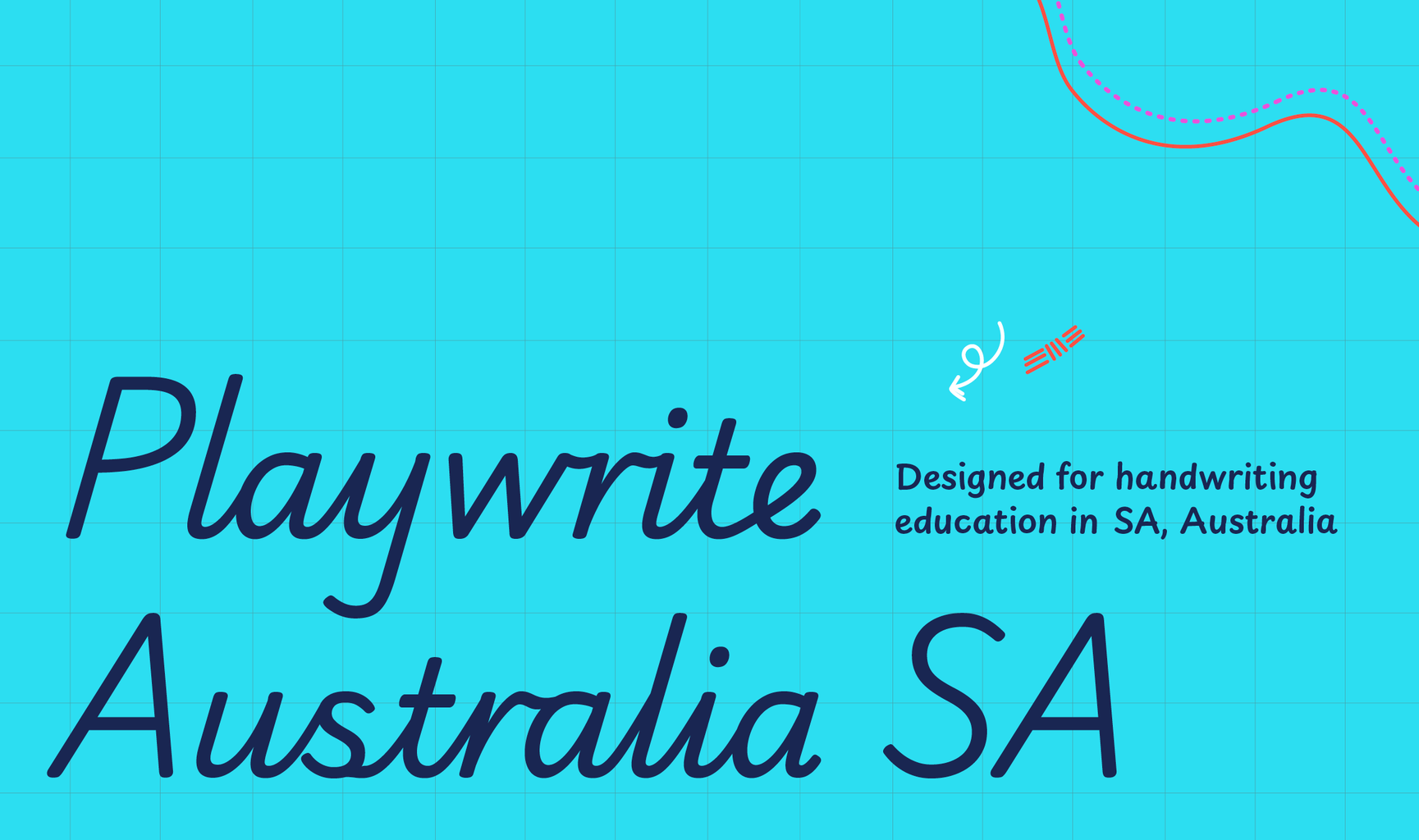
This semi-connected, slanted modern cursive features print-style capital letters. The extenders are loopless, and letters with descenders do not connect to the next letter, facilitating a brisk writing pace. Key characteristics include an open 'G' without a crossbar, a serifed 'I', and the 'Y', which also stands out with its unusual design. The lowercase 'f' is disconnected and comes with a straight descender. The 'q' is noted for its short exit stroke, while the 'k' is uniquely designed with two strokes. Both 'r' and 'z' are presented in an italic style, contributing to the elegance of this script.
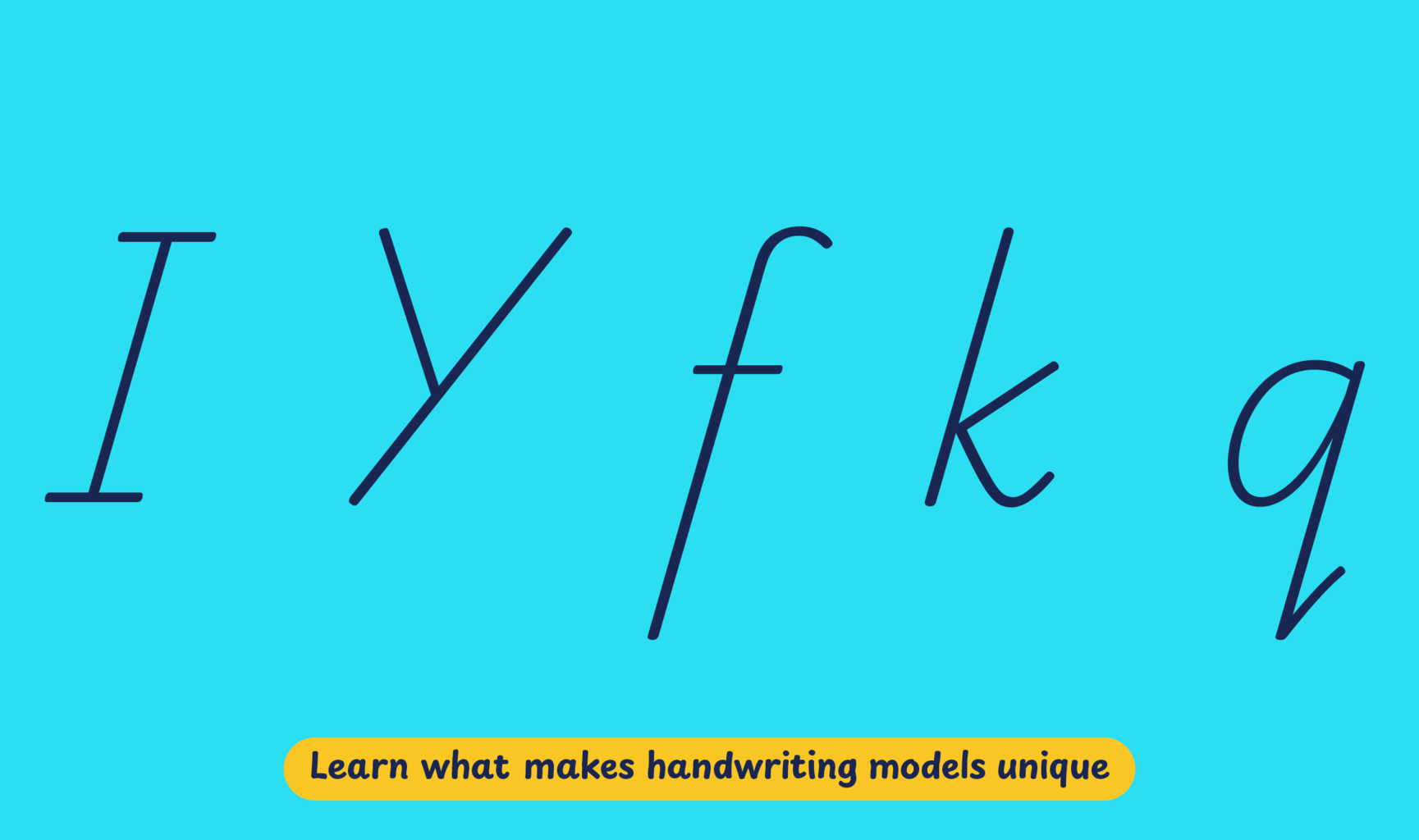
Playwrite Australia SA appears in font menus with a two-letter country code
‘AU’ and a the ‘SA’ abbreviation Playwrite AU SA. It features four
styles: Thin, ExtraLight, Light, and Regular.
The download .zip file includes the variable font and standard static ttf fonts
for each style.
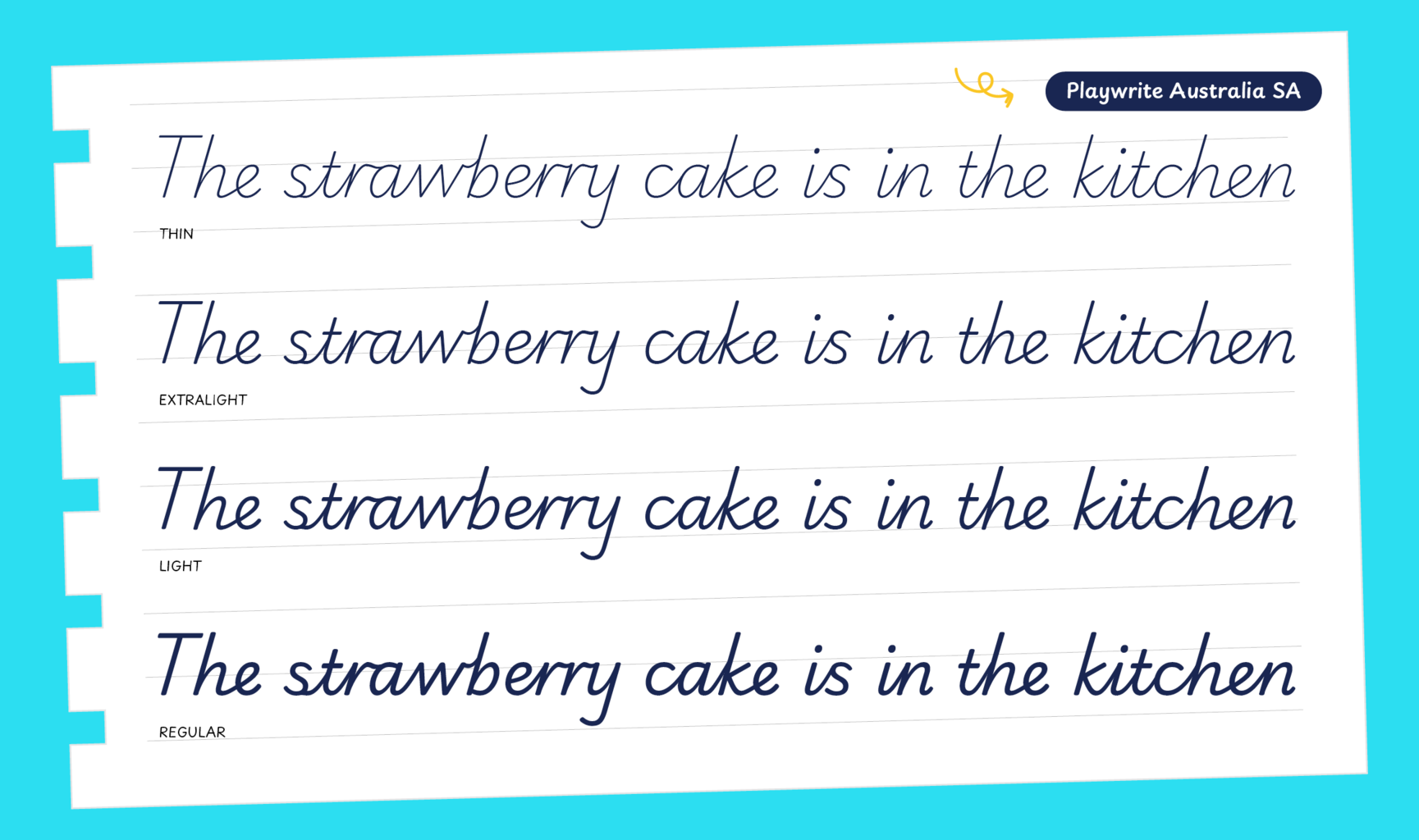
The Playwrite school fonts are based on the findings of Primarium, a groundbreaking educational effort that documents the history and current practice of handwriting models taught to primary school students worldwide. This typographic engine serves teachers, educators, and parents by generating localized libre fonts. These Playwrite fonts are complemented by Playpen Sans, an informal and fun typeface designed for annotations, instructions, and student notes – that also includes emojis.
For more information about the Primarium project, visit primarium.info and to learn more about handwriting education in australia, see primarium.info/countries/australia.
Windows: Download the font file to your computer. Navigate to where you saved the font file and double-click it to open. Click the "Install" button at the top of the font preview window. The font is now installed and ready to be used across your apps.
macOS: After downloading the font file to your Mac, right-click it in Finder and select "Open With" > "Font Book". Then, click "Install Font" in the font preview window that pops up. The font is now installed and ready to be used across your apps.
The Playwrite font family uses complex OpenType features to generate connected writing. Some common applications require these features to be manually activated.
Note: This font family doesn't include Bold or Italic styles, so please avoid applying them in text editors. If you use the common 'B' and 'I' buttons, you will automatically generate low-quality styles.
Google Docs and Slides: From the font selector drop-down, go to "More Fonts" and search for the desired font name, in this case, "Playwrite AU SA", and click OK. If some text is already selected, the font choice will apply.
Microsoft Word: Go to Format in the Menu bar, select Font, and then the Advanced tab. Activate "Contextual Alternates" and "Kerning for fonts below" to apply these settings to all text sizes.
LibreOffice: In macOS, to select the different styles, go to Format in the Menu bar, select Character, and use the Typeface menu.
Adobe InDesign: Open the Paragraph Panel and select Adobe "World-Ready Paragraph Composer" from the contextual menu.
Adobe Illustrator: Navigate to Preferences > Type, check the "Show Indic Options" box, and close preferences. Then open the Paragraph Panel and select "Middle Eastern Composer" from the contextual menu.
Adobe Photoshop: Access the Paragraph Panel, then choose "World-Ready Layout" from the contextual menu.
The above instructions are also available in PDF format here.